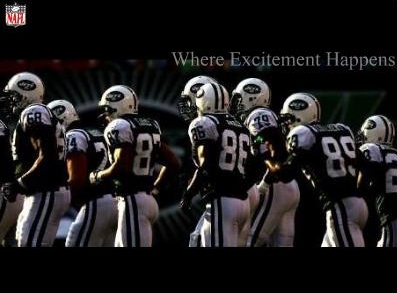Rules Index
- Full League Overview
- Stages
- GM Participation / Ethics
- Rosters / Exports
- Trades
- Relocation
- Contracts / Financials
- Position Editing
- Coaches / Scouts
- Draft
- Free Agency
- Set-up Procedure for New GMs
Set-Up Procedures for New GMs
Once you have thoroughly familiarized yourself with all of these rules and procedures, here is how you'll set up your game for NAFL league play.- First, make sure you have the latest version of Front Office Football Eight. It is 8.1 and can be downloaded through the Steam Store.
- Open the game, hover over "Controls." Under "Participants," click "Enter a New Career." This will bring up the new game options window. Enter the league ID as NAFLNAFL. Note that NAFLNAFL must be in all-caps. Scroll down the team list to find the one you have been given, and select it. Select "Begin without Draft" and then "OK."
- Next, you'll be on the FTP Information screen. Contact the Commissioner for this information.
- Now, close the game and download this file. Unzip the contents into the folder at C:\Users\{yourname}\AppData\Local\Solecismic Software\Front Office Football Eight\leagues\NAFLNAFL. Note: The AppData folder is often hidden in Windows installations. You may need click to show hidden files under folder options.
- Open the game and put in the team password provided by the Commissioner.
- Run the "Restore Career" function on the "Participants" menu under "Controls." This may take some time.
- Use the "Import Game Files" function to get the latest league file.
- At any time during the season, you can obtain the current files by importing in-game or manually from the "League Files" tab above. Files should be placed into C:\Users\{yourname}\AppData\Local\Solecismic Software\Front Office Football Eight\leagues\NAFLNAFL.
- To load the game, use the "Open Multi-Player Game" icon on the top toolbar.
**Note - Make sure you do not exit the game while making these changes. The game will not save your changes so you need to do everything you want to do and hit "Export Stage File" on the "Controls" window. If you close the game, you'll lose all your changes. If you export before you're ready and close the game, you'll have to make all your changes again and export again.